1、因为WIFI定位靠的是侦测附近周围所有的无线网路基地台 (WiFi Access Point) 的 MAC Address (类似 10-78-D2-93-58-C2 这样的格式),去比对资料库中该 MAC Address 的座标,交叉连集出所在地。此法尚须有网路连线做资料库查询才能完成定位。[……]
Monthly Archives: October 2014
Xcode Attaching to 卡死问题!
官方给的解释:
In xcode 4.2, sometimes when you’re going to run your ios proj on simulator, the status windows says “Attaching to myapp”, and just gets stuck there… until you cancel. Now, this has been asked before:XCode 4 hangs at “Attaching to (app name)”
and surprisingly, besides the accepted answer on that thread, there are at least 10 other possible solutions others have been adding, all for the same issue, people says one of them worked while the others didn’t…
please note, this is not a sequence of steps. each one is a possible solution:
1- restart xcode and/or restart simulator (reset content and settings) and/or restart computer.
2- click on project name in project navigator. in build settings tab, go to packaging and make sure that “Product Name” is the same that the one xcode says simulator is attaching to when running. if they are different, it will fail.
3- go to your projectname.xcodeproj folder. inside there delete anything named with your userid. when you reopen xcode those files will be recreated and it should work…
4- Manually delete the build directory for your project.
5- Go to organizer window. select Projects, select your app in the left hand side and then delete over “Derived Data”
6- Check Launch option is set to “Automatically” in Product->Edit Scheme, “Run” scheme.
7- In Project->”Edit Schemes”->Run. Change the Debugger from GDB to None (this doesn’t make sense to me..).
8- Kill the process gdb-i386-apple-darwin from Activity Monitor. this is assuming gdb is not responding.
9- In “Product”->Edit Scheme. in Run, click yourappname.app, choose other, navigate to your .app in your project. now run.
10- Check that you don’t have two different Info.plist in your project. if you do, remove the bad one.
Google翻译如下:[……]
library not found for -lbaidumapapi
ld: library not found for -lbaidumapapi
clang: error: linker command failed with exit code 1 (use -v to see invocation)
(null): Library not found for[……]
iOS几种不同键盘布局
1、英文键盘:
UIKeyboardTypeAlphabet(Alphabet字母)
UIKeyboardTypeASCIICapable
UIKeyboardTypeDefault
这三个默认都显示字母表。默认下面第一幅图,点左下角切换到下面第二幅图。
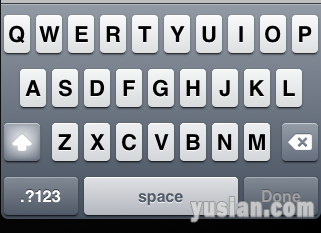
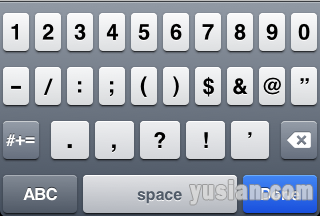
2、数字键盘
UIKeyboardTypeDecimalPad (Decimal十进制)
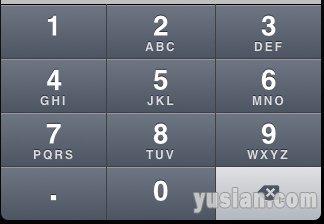
3、电子邮箱键盘
UIKeyboardTypeEmailAddress
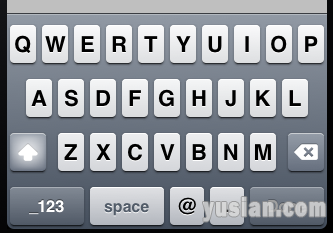
4、没有符号的英文键盘
UIKeyboardTypeNamePhonePad
这个类型默认显示第一幅图片,如果点击123按钮则会显示第二副键盘。
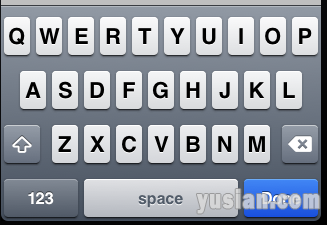
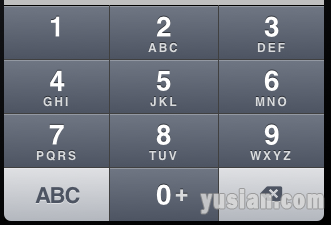
5、没有小数点的数字键盘[……]