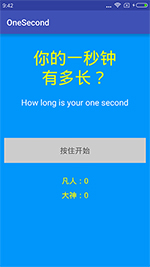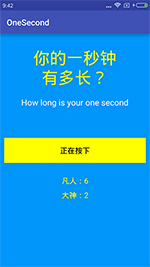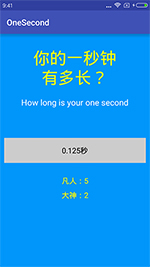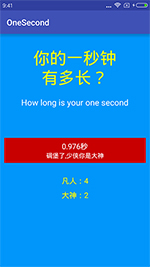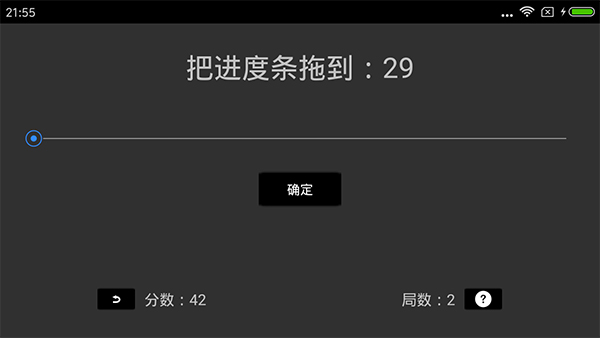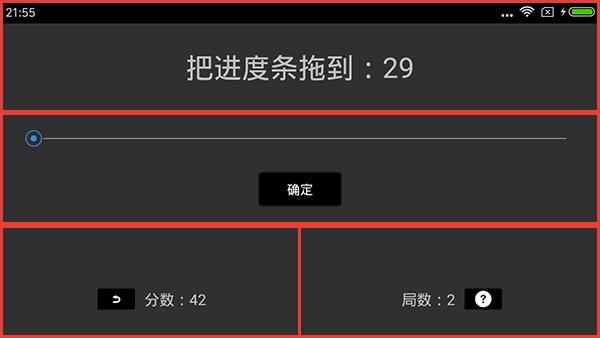1、上图给吃瓜群众

这个安卓小机器人是可以通过触摸屏幕而跟着你手指动的!!
2、Demo基本设计思路
2.1、自定义一个GameView继承自View;
2.2、在View上绘制一个Bitmap对象,后续会通过触摸事件来改变该图的位置;
2.3、监听Activity的onTouchEvent事件,将事件发生的坐标传递给自定义View;
2.4、自定义View中通过接收到的坐标位置,实时改变Bitmap所处的位置,实现类型移动某对象的功能;
3、关键代码
3.1、自定义View:GameView
1
2
3
4
5
6
7
8
9
10
11
12
13
14
15
16
17
18
19
20
21
22
23
24
25
26
27
28
29
30
31
32
33
34
35
36
37
38
39
40
41
42
43
| package com.yusian.event.game;
import android.content.Context;
import android.graphics.Bitmap;
import android.graphics.BitmapFactory;
import android.graphics.Canvas;
import android.util.AttributeSet;
import android.view.View;
/**
* Created by Sian on 2017/3/8.
*/
public class GameView extends View {
Bitmap bitmap = null;
private float bitmapX, bitmapY;
public void setBitmapPoint(float x, float y){
this.bitmapX = x;
this.bitmapY = y;
// 使用View的invalidate()方法刷新页面,使之调用onDraw()方法
this.invalidate();
}
// 希望在XML布局文件中添加控件,实现该构造方法
public GameView(Context context, AttributeSet attrs){
super(context, attrs);
// 取出图片id
int id = com.yusian.event.R.mipmap.ic_launcher;
// 使用BitmapFactory的静态方法decodeResoure()生成Bitmap图片
// view的getResource()方法可取到当前资料包
bitmap = BitmapFactory.decodeResource(getResources(), id);
}
@Override
// 页面创建或被刷新时被调用
protected void onDraw(Canvas canvas) {
super.onDraw(canvas);
// 画布上绘制一个位图
canvas.drawBitmap(bitmap, bitmapX, bitmapY, null);
}
} |
package com.yusian.event.game;
import android.content.Context;
import android.graphics.Bitmap;
import android.graphics.BitmapFactory;
import android.graphics.Canvas;
import android.util.AttributeSet;
import android.view.View;
/**
* Created by Sian on 2017/3/8.
*/
public class GameView extends View {
Bitmap bitmap = null;
private float bitmapX, bitmapY;
public void setBitmapPoint(float x, float y){
this.bitmapX = x;
this.bitmapY = y;
// 使用View的invalidate()方法刷新页面,使之调用onDraw()方法
this.invalidate();
}
// 希望在XML布局文件中添加控件,实现该构造方法
public GameView(Context context, AttributeSet attrs){
super(context, attrs);
// 取出图片id
int id = com.yusian.event.R.mipmap.ic_launcher;
// 使用BitmapFactory的静态方法decodeResoure()生成Bitmap图片
// view的getResource()方法可取到当前资料包
bitmap = BitmapFactory.decodeResource(getResources(), id);
}
@Override
// 页面创建或被刷新时被调用
protected void onDraw(Canvas canvas) {
super.onDraw(canvas);
// 画布上绘制一个位图
canvas.drawBitmap(bitmap, bitmapX, bitmapY, null);
}
}
3.2、�XML[……]
继续阅读